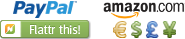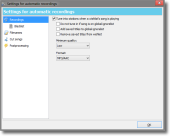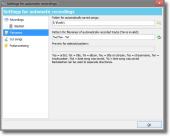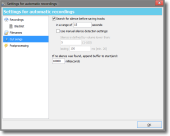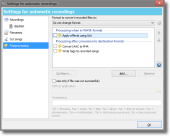Settings for automatic recordings
The settings-window for automatic recordings is divided into the following sections:
Recordings
- Tune into stations when a wishlist's song is playing
When streamWriter detects that a song from the wishlist is being played on a stream some other user is connected to, streamWriter will connect automatically to that stream to record the song. - Do not tune in if song is on global ignorelist
If active streamWriter ignores titles for automatic recording that are located on the global ignorelist. - Add saved titles to global ignorelist
When enabled streamWriter adds successfully automatically recorded songs to the global ignorelist. - Remove saved titles from wishlist
When this option is active automatically recorded songs are removed from the wishlist. - Minimum bitrate
streamWriter will only automatically tune into stations that broadcast at least at the specified quality. - Format
Only detected titles on streams in the selected format will be recorded automatically.
Blacklist
Blacklisted streams are displayed here. You can only remove them in the settings, to add a stream to this list right-click it in the streambrowser and select "Add to blacklist".
Filenames
- Folder for automatically saved songs
The folder where automatically saved songs are saved can be specified here. - Pattern for filenames of automatically recorded tracks
The pattern for filenames of automatically saved files can be specified here. Also, this pattern can specify the folder hierarchy for saved songs. The preview displays how files will be named when saving.
Cut songs
- Skip ads (short songs)
Songs that are shorter than the valued defined here will not be saved. - Search silence before saving tracks
Searches for silence and cuts according to found silence. "In a range of x seconds" defines how far to search forward/backward on a title change. If a title change occurs at second 130, streamWriter will search for silence from second 125 to second 135, it 10 seconds are configured. Notice: This works only if the stream sends silence. For more information see here. - Use manual silence detection settings
If this option is enabled streamWriter will not try to determine volume interpreted as silence on it's own. What is interpreted as silence can be defined by volume falling below a specific level over a specific time. - If no silence was found, append buffer to start/end
If no silence was found, a buffer of x milliseconds will be appended to the start/end of saved songs to make manual cutting possible.
Postprocessing
- Format to convert recorded files to
The format saved titles will be converted into can be specified here. The selected encoder can be configured using the button next to it. - Postprocessinglist
Postprocessing of saved files can be configured here. streamWriter comes with some included possibilities for postprocessing but external applications can also be defined by clicking the "Add..." button. After an application has been added the arguments to pass need to be configured in the textfield at the bottom. Multiple applications can be added and the order in the list is the order of execution. An external application has 120 seconds to finish processing. If this timeout expires, an error is logged in the stream's log.
An example for postprocessing using a script (batch file) can be found here: http://streamwriter.org/de/forum/faden/post648/#648
Last edited by alex on 15.01.21 at 21:50