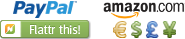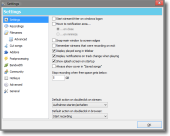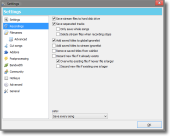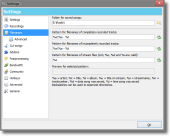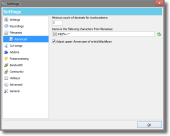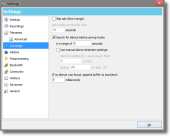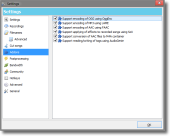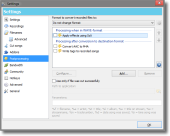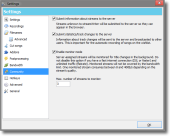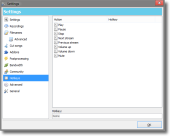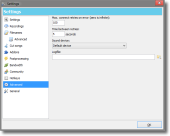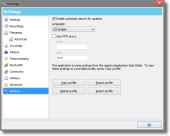General Settings
The settings-window is divided into the following sections:
Settings
- Start streamWriter on windows logon
When this option is enabled, streamWriter will start on windows logon for the current user. If the option "Move to notification area..." is also checked, streamWriter will start minimized in the notification area. - Move to notification area...
If this field is checked streamWriter can be moved into the notification area in the taskbar next to the clock.- ...on close
Minimizes to notification area when closing the window. - ...on minimize
Minimizes to notification area when minimizing the window.
- ...on close
- Snap main window to screen edges
When this option is active the main window will snap to screen edges when moved. - Remember streams that were recording on exit
When active streamWriter remembers which streams were recording so that recording will be resumed automatically on the next start of the application. - Display played song in titlebar
This option controls whether the currently played song is displayed in the main window's titlebar. - Display notifications on track change when playing
If enabled new playing titles will be announced by a small popup window next to the taskbar on the bottom-right of the screen. - Show splash screen on startup
Controls showing of the splash screen on application startup. - Always show cover in "Saved songs"
If this option is enabled, an empty cover will be shown for playing titles in the saved-tab that do not have a cover assigned. If this option is disabled, no cover will be displayed if no cover is assigned. - Stop recording when free space gets below x GB
Stops recording when the available diskspace drops below x GB. - Logfile
streamWriter logs everything regarding manual and automatic recordings into this file. - Default action on doubleclick on stream
Defines what happens when a stream in the list is doubleclicked. - Default action on doubleclick in browser
Defines what happens when a stream in the browser is doubleclicked/dragged into the stream list.
Recordings
- Save stream files to hard disk drive
If this option is enabled every stream file will be written do disk. If this option is disabled, all data from streams will be written to memory. - Save separated tracks
Detected tracks will be saved to separate files. If this option is disabled, recorded data will only be saved to the stream file created for the recording.- Only save whole songs
When enabled, streamWriter will only save complete songs, i.e. when starting recording the first received song will not be saved because it is likely that something at it's beginning is missing. - Delete stream files when recording stops
Deletes received stream files when recording stops.
- Only save whole songs
- Add saved titles to global ignore list
Adds saved titles to the global ignorelist automatically so that same named tracks will not be saved again when the use of the global ignorelist is activated for streams. - Add saved titles to stream ignore list
Adds saved titles to the stream ignorelist automatically so that same named tracks will not be saved again when the use of the stream ignorelist is activated for streams. - Remove saved titles from wishlist
When active saved titles will be removed from wishlist. - Discard new file if it already exists
When this option is checked, a recording will not be saved if a file with the same name already exists.- Overwrite existing file if newer file is larger
If the recorded file is larger than an already existing same named file the existing one will be overwritten. When this option is inactive new files will be saved with a counter in their name, for example "Artist - Title (1).mp3". - Discard new file if existing one is larger
If the recorded file is smaller than an already existing same named file the recorded file will be discarded. Also, the file will not be saved with a counter appended to the filename.
- Overwrite existing file if newer file is larger
- Lists
Specifies what lists should be used. For more information about lists see here.
Filenames
- Folder for saved songs:
Defines the folder for songs saved from manual recordings. - Pattern for filenames of completely recorded tracks
The pattern for filenames of completely saved files can be specified here. Also, this pattern can specify the folder hierarchy for saved songs. The preview displays how files will be named when saving. - Pattern for filenames of incompletely recorded tracks
The pattern for filenames of incompletely saved files can be specified here. Also, this pattern can specify the folder hierarchy for saved songs. The preview displays how files will be named when saving. - Pattern for filenames of stream files
The pattern for filenames of stream files can be specified here. The preview displays how files will be named when saving.
Advanced
- Minimum count of decimals for tracknumbers
Defines the minimum count of decimals for tracknumbers. If for example '3' is entered, the first track will be saved using the number 001. - Remove the following characters from filenames
Every character entered in the textbox will be removed from filenames before saving a recorded file. - Adjust upper-/lowercase of artist/title/album
This option defines whether information about artist/title/album should be modified. If a station sends "aRtIst - tiTLe" this will be interpreted as "Artist - Title" and be used for filenames and tags.
Cut songs
- Skip ads (short songs)
Songs that are shorter than the valued defined here will not be saved. - Search for silence before saving tracks
Searches for silence and cuts according to found silence. "In a range of x seconds" defines how far to search forward/backward on a title change. If a title change occurs at second 130, streamWriter will search for silence from second 125 to second 135 if 10 seconds are configured. Notice: This works only if the stream sends silence. For more information see here.- Use manual silence detection settings
If this option is enabled streamWriter will not try to determine volume interpreted as silence on it's own. What is interpreted as silence can be defined by volume falling below a specific level over a specific time.
- Use manual silence detection settings
- If no silence was found, append buffer to start/end
If no silence was found, a buffer of x milliseconds will be appended to the start/end of saved songs to make manual cutting possible.
Addons
This page shows a list of all addons. When an addon is not installed (checkmark not set), the addon can be installed by setting the checkmark. Deinstallation of addons is not possible.
Postprocessing
- Format to convert recorded files to
The format saved titles will be converted into can be specified here. The selected encoder can be configured using the button next to it. - Postprocessinglist
Postprocessing of saved files can be configured here. streamWriter comes with some included possibilities for postprocessing but external applications can also be defined by clicking the "Add..." button. After an application has been added the arguments to pass need to be configured in the textfield at the bottom. Multiple applications can be added and the order in the list is the order of execution. An external application has 120 seconds to finish processing. If this timeout expires, an error is logged in the stream's log.
An example for postprocessing using a script (batch file) can be found here: http://streamwriter.org/de/forum/faden/post648/#648
Bandwidth
- Limit bandwidth for recordings
When this option is active and a value is entered in the textfield streamWriter will try to not exceed this limit. The limit only applies to streams in the list, not the communication with the streamWriter-server or monitored streams. If you start recording/playing a new stream and the limit will be exceeded a message is shown. This also applies to automatic recordings from the wishlist so if there is no bandwidth left no automatic recording will take place.
Community
- Submit information about streams to the server
Submits urls of stations unknown to streamWriter to the streamWriter-server so that it gets listed in the streambrowser for you and other users. - Submit statistics/track changes to the server
If this option is active, statistics (i.e. how many streams you are recording at the moment) will be sent to the server. This is only for the numbers displayed in the statusbar. Also, information about track changes will be sent to the server, so other users get notified in order to automatically record songs from the wishlist. - Enable monitor mode
This setting controls monitoring of streams assigned by the server. Enabling this options monitors streams in the background and sends title changes to the streamWriter network. If you have a fast internet connection with no traffic limitation check this option, otherwise uncheck it.
Hotkeys
Global hotkeys to control some of streamWriter's functions can be configured here. When a function is selected a shortcut for it can be entered in the textfield at the bottom by pressing it. When pressing backspace the hotkey gets removed.
Advanced
- Max. connect retries on error (zero is infinite)
Defines the maximum number of reconnection attempts for connecting to a station. - Time between retries
Defines the time streamWriter waits between retries. - Sound device
Here you can select which sound device should playback streams/files.
General
- Enable automatic search for updates
Activates automatic search for updates for stable releases of streamWriter. You will be notified when a new version was found. - Language
The language for the user interface can be selected here. If you want to translate streamWriter to an unsupported language or fix bugs in translations please click here. - Copy profile
This button copies the currently used profile. If streamWriter uses data from the registry/applicationdata-folder, data will be copied into the portable profile. If streamWriter is used in portable mode, all data will be copied into the installed profile. If both profiles are found when starting the application, streamWriter will ask for the profile that should be used. - Delete profile
Deletes the currently used profile. If no profile can be found when starting the application the next time, the setup-wizard will be shown to create a new profile. - Export profile
Exports the currently used profile to a file. - Import profile
Imports a profile previously exported. After importing streamWriter will restart and you can use the imported profile.
Last edited by alex on 15.01.21 at 21:49